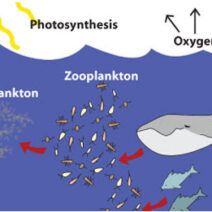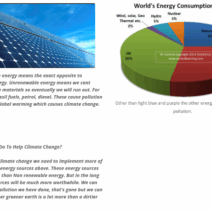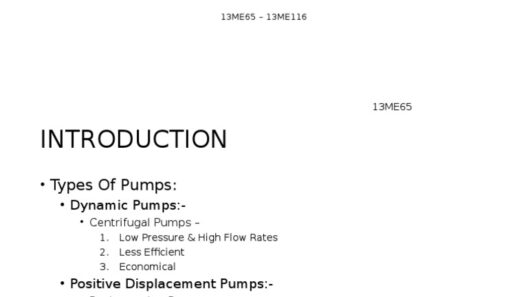In an era where our reliance on smartphones has surged, have you ever pondered how your daily technology usage impacts the environment? Every charge, every app, every pixel displayed—these actions collectively contribute to energy consumption. For iPhone users, understanding how to optimize and reduce energy usage not only benefits your device’s longevity but also plays a vital role in mitigating climate change. So, are you ready to face the challenge of becoming a more energy-efficient iPhone user?
Let’s delve into essential settings and tactics to conserve energy on your iPhone, making your usage both efficient and eco-friendly.
1. Adjust Screen Brightness
Your iPhone’s display is one of the most energy-consuming components. A brightness setting that is too high can significantly drain your battery life. Access your Control Center by swiping down from the top-right corner (or up from the bottom if you have an older model) and adjust the brightness slider to a lower setting. Alternatively, enable the “Auto-Brightness” feature located in Settings > Accessibility > Display & Text Size. This automatically adjusts brightness based on ambient light, ensuring your screen isn’t unnecessarily bright in dark places.
2. Enable Low Power Mode
Low Power Mode temporarily reduces background activity to extend battery life. When enabled, it disables mail fetch, visual effects, and automatic downloads, among other features. You can quickly enable it via the Control Center or within Settings > Battery. This option is particularly beneficial during long travel days or when you know you won’t have access to a charger.
3. Limit Background App Refresh
Apps that refresh in the background are silent energy vampires. To limit their activity, navigate to Settings > General > Background App Refresh. You can turn this feature off entirely or select specific apps to limit. This simple adjustment can significantly prolong battery life by reducing unnecessary energy consumption.
4. Manage Location Services
Location Services consume a considerable amount of power, especially when multiple apps are accessing your GPS. Head over to Settings > Privacy > Location Services and review each app’s settings. Consider setting non-essential apps to use your location “While Using the App” instead of “Always.” Disabling location services for apps that don’t require it can turn off yet another energy drain.
5. Optimize Wi-Fi and Cellular Usage
Wi-Fi uses less energy compared to cellular data, so make it a habit to connect to Wi-Fi networks whenever available. To ensure your iPhone automatically joins known networks, go to Settings > Wi-Fi and toggle on the “Auto-Join” feature. Additionally, if you are in an area with weak cellular coverage, switch to Airplane Mode to avoid excessive power drain from your phone searching for a signal.
6. Turn Off Push Notifications
Constant notifications from various apps not only distract you but also consume energy. By navigating to Settings > Notifications, you can individually adjust notification settings. Disable notifications for apps that are not critical, reducing the frequency of notification-related energy usage.
7. Reduce Motion and Visual Effects
Many iPhones come with various flashy animations that can degrade performance and consume power. Consider turning off these effects for a more energy-efficient experience. Go to Settings > Accessibility > Motion and toggle on “Reduce Motion.” This adjustment not only conserves energy but also minimizes distractions, making for a simpler, more focused user experience.
8. Manage Your Widgets
Widgets are enticing, but they can inadvertently increase energy consumption, especially if they refresh continuously. Review your Home Screen and identify any unnecessary widgets. Press and hold on widgets to remove them or manage their settings within Settings > Privacy > Background App Refresh. Pare down to only the most essential to ensure optimal battery performance.
9. Keep iOS Updated
Apple regularly releases updates that include optimizations for battery performance. Staying up-to-date ensures you benefit from these improvements. To check for updates, go to Settings > General > Software Update. This action is a crucial aspect of energy efficiency, as each update is designed not only to enhance security but also to refine how your phone utilizes power.
10. Practice Mindful Charging
Overcharging your iPhone or letting it dip too low can diminish battery health over time. Aim to keep your battery between 20% and 80% charged for optimal lifespan. Utilize features like “Optimized Battery Charging” found in Settings > Battery, which learns your charging habits to avoid overcharging when possible.
In conclusion, conserving energy on your iPhone is not merely an exercise in convenience—it’s a step toward a more sustainable future. With each setting you adjust and each habit you form, you contribute to a broader movement aimed at reducing technology’s carbon footprint. So, are you up for the challenge? By implementing these essential settings, you not only enhance your iPhone’s efficiency but also play your part in combating climate change. Start today, and watch how your small adjustments lead to significant energy savings!